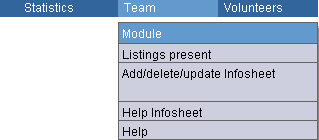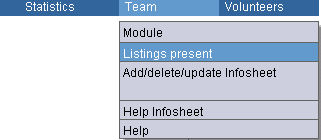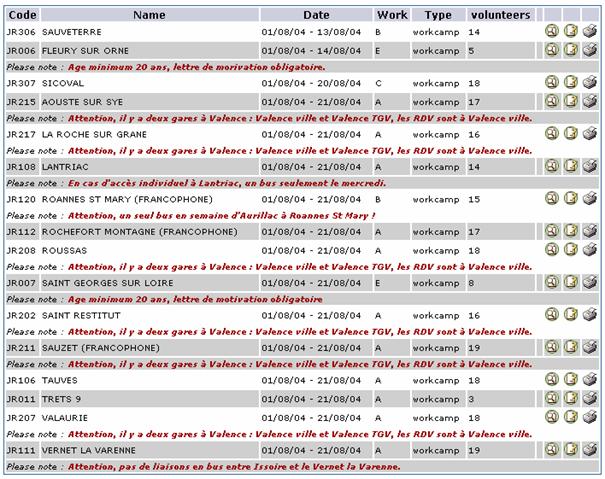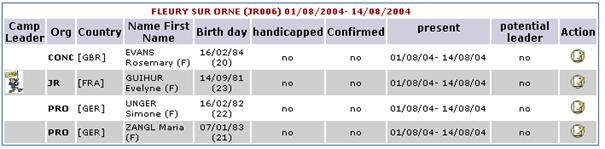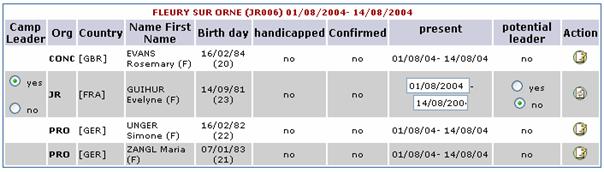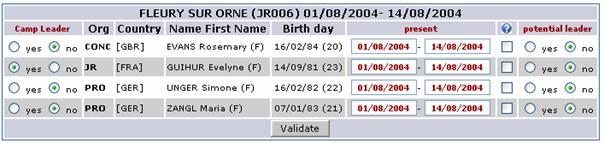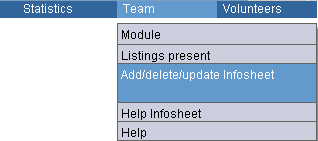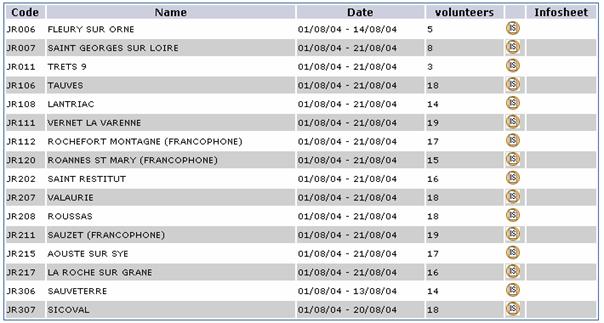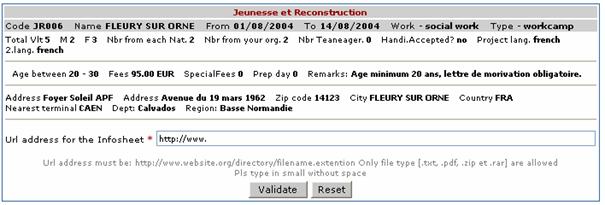![]() 1, 2, 3,
4 ,5, 6, 7,
8, 9, 10,
11
1, 2, 3,
4 ,5, 6, 7,
8, 9, 10,
11
MESSAGES, THE USERS, LISTINGS, E-MAIL, MY ORGANISATION, PROJECTS, STATISTICS, TEAM, VOLUNTEERS, ACTIVITY REPORT BY EMAIL
|
This
menu allows to reach the list of participants on projects organised by
your organisation. You get details concerning the volunteers and camp
leaders on your projects. It also allows you to update infosheets of the
projects organised by your organisation : you can add infosheets, update
or delete them.
These actions are also accessible directly in the sub-menu of the
Participants menu.
Indicate
the starting dates and type of project you are looking for. If you have
this information, select in the scroll menu the project code and name. To
select several types of project or several projects, push control key +
left click on the mouse. Select
Information
on the project : code, name, dates, type for work (defined in codes),
type of project, number of participants. The
last column allows you run 3 actions for each project listed : ·
This
action allows you to see the list of participants on the project
selected.
For
each volunteer, following information is displayed: sending organisation
(code), country of origin, name and sex, birth date and age, if
volunteer is handicapped, if volunteer confirmed his/her participation,
effective presence date on the project, if volunteer is considered as a
potential camp leader. ·
The last column allows you to make
changes for each volunteer:
You
can indicate if the volunteer is a potential camp leader, his/her
effective presence dates on the project, To
validate, click on
·
This
action allows you to update presence lists, to indicate the arrival and
departure date of each volunteer and camp leader, to indicate if a
volunteer is a potential camp leader, a click on the buttons in column ?
indicate the effective presence of the volunteers and campleader on the
project.
Click
on
To
select several types of project or several projects, push control key +
left click on the mouse. Click on
Are
displayed the various projects matching the criteria of your search : Information
on the project : code, name, dates, number of participants. The
last column indicate if the infosheet is available online. One
action is possible :
It
allows you to update the internet address to be used by your partners to
have direct access to the infosheets.
You
must publish the infosheets in .TXT format, pdf (Adobe Acrobat), zip, or
rar (compressed format). We suggest that you use the pdf format for
reasons of confort and security. In
the descriptions, you may use html codes to indicate hypertext links
such as email address or addresses of useful websites. Use
codes (<a href=“mailto:xxxxx@xxxxx.xxx”>texte du lien
</a>) for an email address and <a href= “http://www.xxxxxx.xxx”> text of you web server link </a>. Example : Your
project FRT321 has an infosheet in pdf format on your web server a the
address : http://www.monsite.org/infosheet.frt321.pdf You
only need to write in this field : project address and the following
text : <a
href=“http://www.monsite.org/infosheet/frt321.pdf”>download
infosheet</a> Your
partners will be able with a simple click, to get the updated version of
you infosheet. |